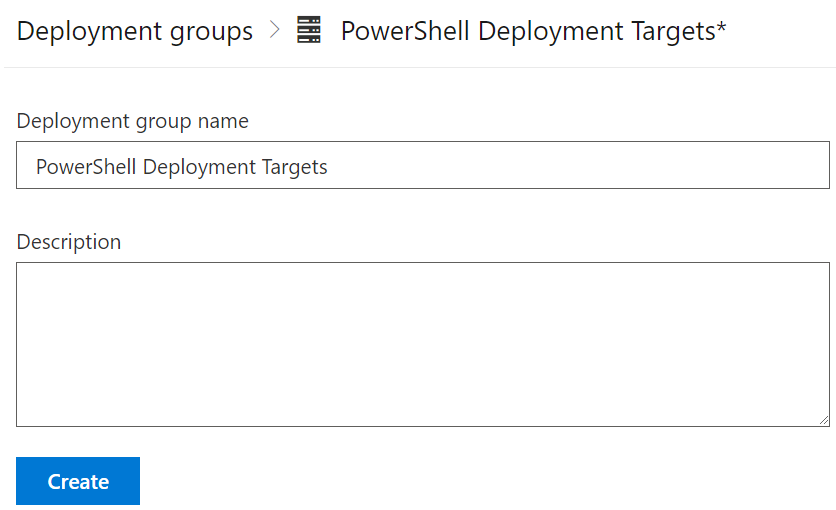PowerShell has been around for 15 years now. One of the changes that has happened in the IT industry in that time is the rise of DevOps, and the associated tools and technology with it. If we consider the process of creating and consuming PowerShell scripts, it can be applied to the major stages of software development – test, build, release. By using the methods associated with this, we can look at improving the quality of PowerShell code we deliver.
Why Do Code Testing?
Code testing can cover a broad spectrum of activities. At the most basic end is syntax checking or a “linter” to perform static code checking. At the complex end, there’s things like unit tests. For the sake of this example, I’ll be using a “linter”, the PS Script Analyzer. By using such a tool on our code, we can establish whether it meets minimum quality requirements. PS Script Analyzer comes with an array of built-in rules and can be extended with your own rules.
Creating The Code Test Pipeline
The first step is to create a pipeline that will perform the code testing activities. In my case, I’m using Azure DevOps, but a similar approach can be used with Github. The pipeline itself is relatively simple, with two tasks. One will install the PS Script Analyzer module, as it’s not installed by default on Azure DevOps agents. The second task will execute the analysis process. The pipeline code is shown below:
Read more