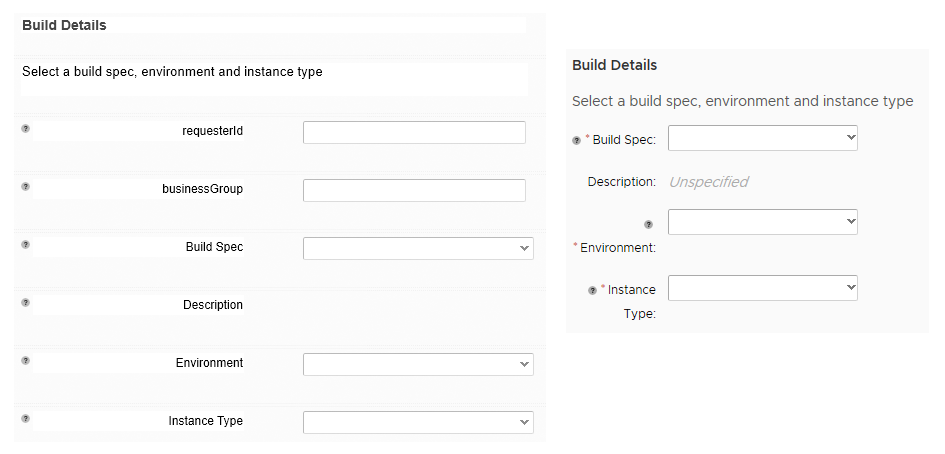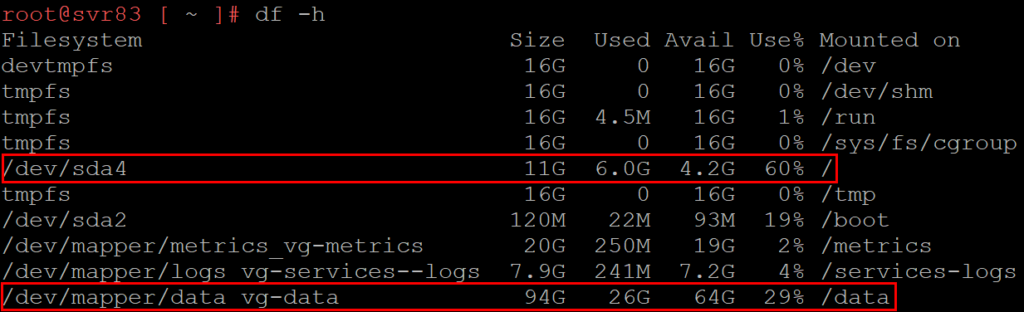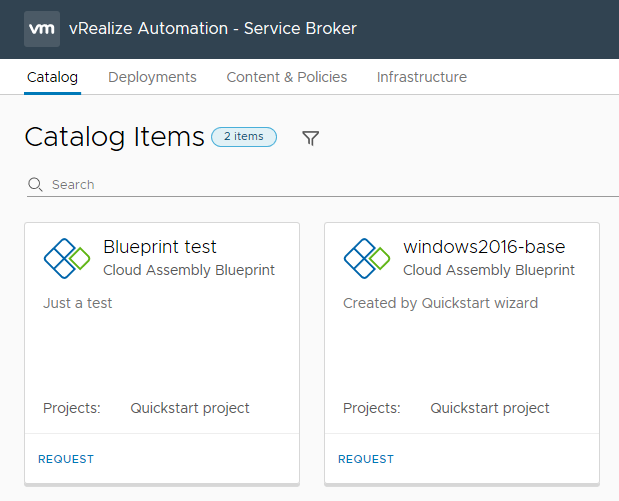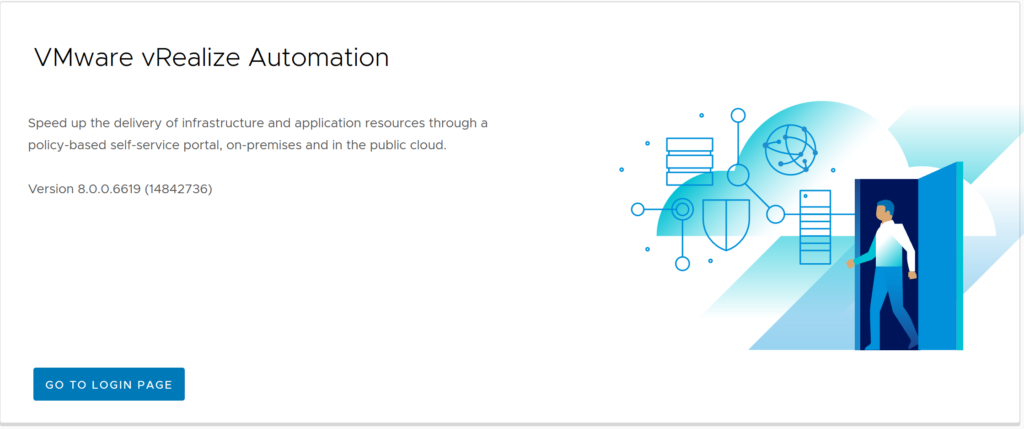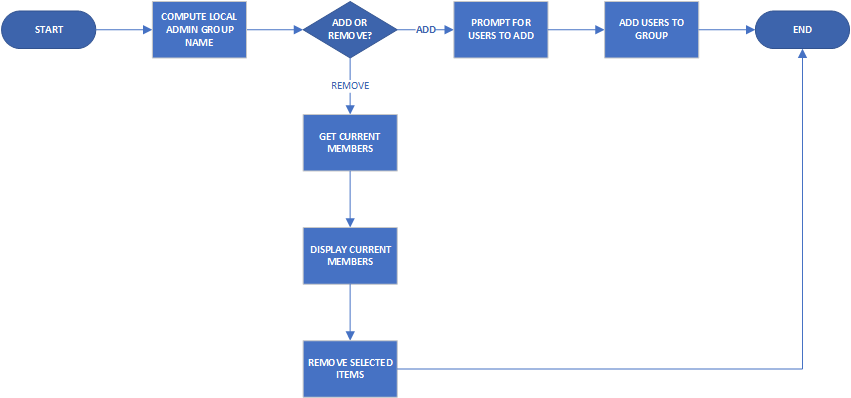After spending a lot of time looking at the web interface for vRealize Automation 8 (vRA 8), I decided to look under the hook a bit. One of the first things I looked at was the logs. It seems one of the primary logs that vRA 8 uses is /var/log/vmware-vmsvc.log Upon viewing this log, I was greeted with the following spam:
[2019-12-05T11:47:54.126Z] [ warning] [guestinfo] GetDiskInfo: ERROR: Partition name buffer too small
[2019-12-05T11:47:54.126Z] [ warning] [guestinfo] Failed to get disk info.
[2019-12-05T11:48:24.128Z] [ warning] [guestinfo] GetDiskInfo: ERROR: Partition name buffer too small
[2019-12-05T11:48:24.128Z] [ warning] [guestinfo] Failed to get disk info.
[2019-12-05T11:48:54.127Z] [ warning] [guestinfo] GetDiskInfo: ERROR: Partition name buffer too small
[2019-12-05T11:48:54.128Z] [ warning] [guestinfo] Failed to get disk info.
As shown by the timestamps, this error will repeat every 30 seconds, resulting in this log being totally flooded with this error. I also confirmed this error was happening in another instance than my own. Upon googling the message, I found a Github issue entry that referenced this and how it can be caused by the very long paths with Kubernetes. vRA 8 uses Kubernetes heavily. The code fix that resolved this issue appears to have been folded into the v11.0.1 release of the open-vm-tools. When checking the version on the vRA 8 appliance, we can see the following:

When checking the package info via yum, the versions available range from 10.2.0 to 10.3.10 from the repositories that vRA is configured to use. So it appears updating isn’t an option at this time.