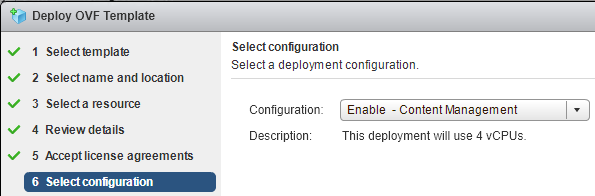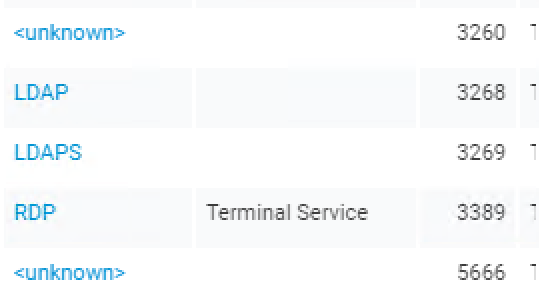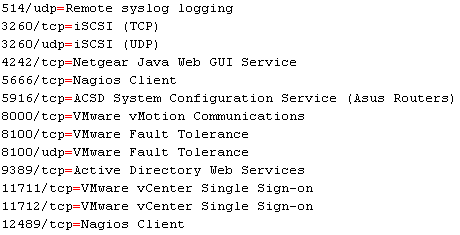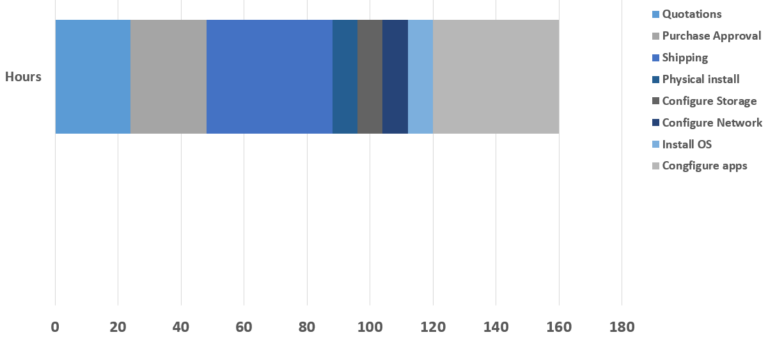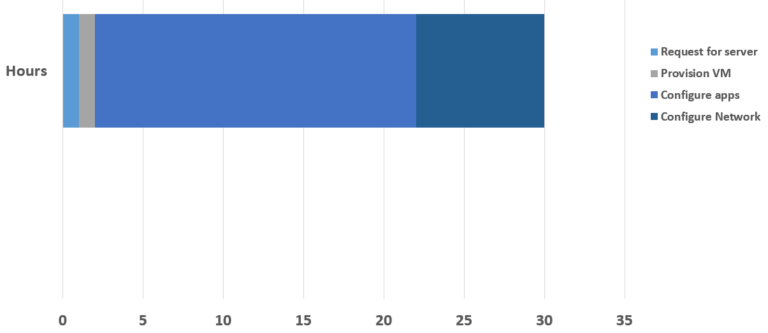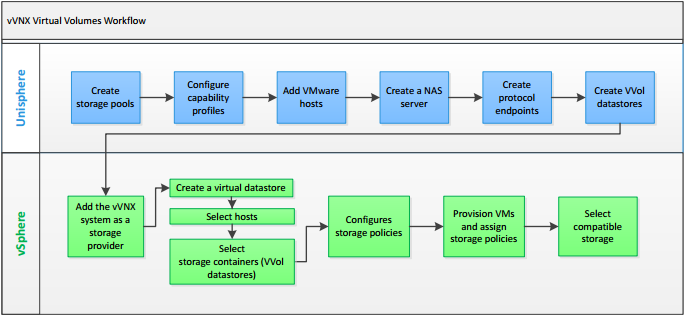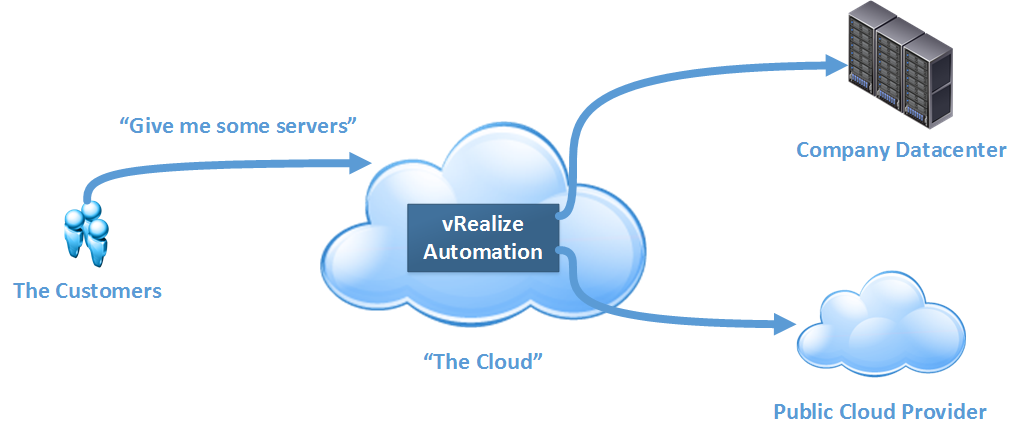VMware vRealize Suite Lifecycle Manager 1.2 – First Impressions
When VMware created the vRealize brand, they grouped together some of their most complex products under one banner. vRealize Automation (vRA) required the deployment and configuration of two components – a virtual appliance and a Windows server. The Windows server had a long list of prerequisites. In terms of operational management, using products like vRA meant ongoing work on scripts, workflows and other artifacts. The logical response to this is to create a non-production instance to protect your production instance. Moving updates to production could be achieved manually or via VMware’s Codestream product, but both approaches left a lot to be desired. vRealize Suite Life Cycle Manager (vRSLCM or just LCM) is a new approach to this set of problems.
Getting LCM Running
LCM comes supplied as a “Virtual Application” where a few configuration options are required to provision it. One of the LCM-specific settings is whether you want to enable the vaguely named “Content Management”. Enabling this will cause the appliance to use 4 processors instead of 2. Once the appliance is deployed and started, the rest of the configuration happens via the web interface.