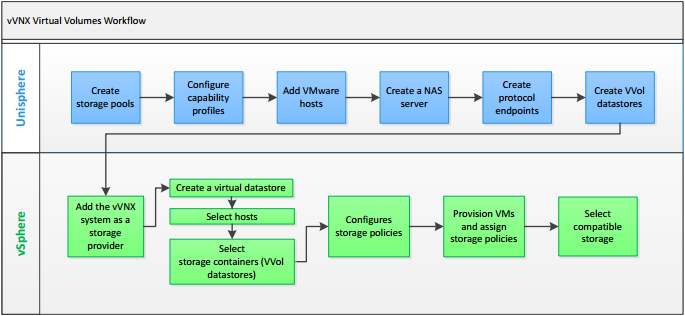For a while now I’ve been hitting the capacity limit of the single server in my home lab. This is the nature of running a lot of VMware’s more recent products on it. The plan had been to get another server, shared storage and a larger switch. This week I was able to bring it all together. There were some problems.
What I already had
The original setup I had included the following items:
- 1 Dell R710 with a Samsung 970 Evo Plus M.2 SSD (in a M.2 to PCIe adapter), a 128GB SATA SDD and a 1TB SATA SSD
- 1 5-port Gigabit switch
- 1 5-outlet power board
The Second Server
For the second server, I tried to get something that was as close to my current one as possible. This meant another Dell R710 with a similar model of CPU and about 128GB of RAM. Fortunately I was able to easily find one for sale on ebay. It came with 4 x 300GB SAS drives. I ended up moving 2 of these to the original server and creating a RAID 1 on each server.