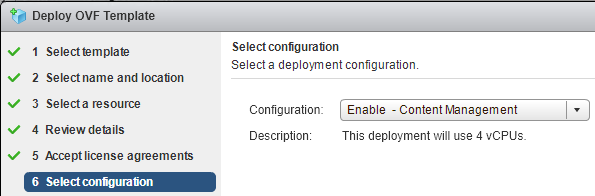When VMware created the vRealize brand, they grouped together some of their most complex products under one banner. vRealize Automation (vRA) required the deployment and configuration of two components – a virtual appliance and a Windows server. The Windows server had a long list of prerequisites. In terms of operational management, using products like vRA meant ongoing work on scripts, workflows and other artifacts. The logical response to this is to create a non-production instance to protect your production instance. Moving updates to production could be achieved manually or via VMware’s Codestream product, but both approaches left a lot to be desired. vRealize Suite Life Cycle Manager (vRSLCM or just LCM) is a new approach to this set of problems.
Getting LCM Running
LCM comes supplied as a “Virtual Application” where a few configuration options are required to provision it. One of the LCM-specific settings is whether you want to enable the vaguely named “Content Management”. Enabling this will cause the appliance to use 4 processors instead of 2. Once the appliance is deployed and started, the rest of the configuration happens via the web interface.