PowerShell has historically presented some challenges with security. This can lead to the temptation of disabling it outright, removing an avenue of attack opportunities. Recently, a number of government security agencies issued recommendations relating to PowerShell.
Powershell
Clearing Imperva Cloud WAF Cache using Powershell
Imperva’s cloud-based Web Application Firewall (WAF), previously known as Incapsula, provides protection capabilities as well as caching of website content. In some situations, it may be necessary to clear the cache. This can be easily achieved by using Powershell to interact with Imperva’s REST API.
PowerShell Quality of Life Improvements – PS Repository
In the last post, we were able to create a Release Pipeline that takes checked and signed Powershell code and deploys it to target servers. In some situations, it may not be desirable or viable to have every server configured as a deployment target. Or there may be a need to have an additional amount of control of the modules that a server gets. To deal with these issues, we can look at setting up a PowerShell Respoistory as an intermediatory step.
Setting Up The Respository
The Respository can be as simple as a file share on a server. At the higher end of complexity, it can be a website running NuGet Gallery. For this case, I’ve gone simple. By using a file share, we negate the need for setting up API keys and the like that a NuGet Gallery would need.
Once the PowerShell Respoistory is created, it needs to be registered on the relevant targets. This is achieved using the Register-PSRepository cmdlet, as shown below:
Register-PSRepository -Name psqol -SourceLocation "\\svr14\psrepo\" -PublishLocation "\\svr14\psrepo\" -InstallationPolicy TrustedIf the InstallationPolicy value is set to “Untrusted”, then there will be a user prompt when attempting to install modules from the Repository.
PowerShell Quality of Life Improvements – Release
Releasing a build is typically the final step in the process of developing code. For PowerShell, this takes the form of getting our signed scripts and modules onto target servers to be available for use. This can be easily achieved in Azure DevOps.
Deployment Groups/Targets
The deployment tasks will run on the targets will recieve the scripts. Before that, a Deployment Group needs to be created. This is done by navigating to Pipelines > Deplyment Groups and clicking “Add new deployment group”. The group needs to be given a name.
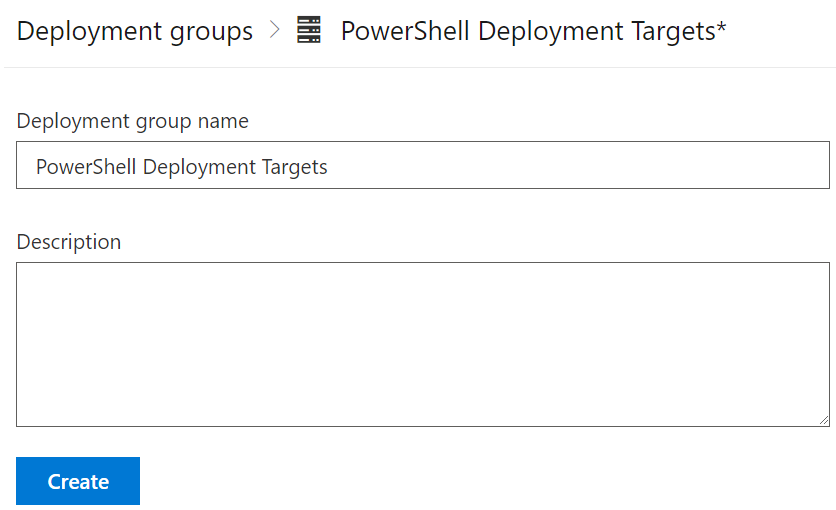
PowerShell Quality of Life Improvements – Automatic Versioning
Once we start doing processes like putting PowerShell code into git repositories, signing it and effectively creating new versions of it, it becomes useful to be able to automatically manage the versioning of our scripts and modules. The version number acts as an easy visual indicator of whether the script is the latest or not.
Introducing Token Replacement
Since the version number will change with each “build”, we will want to put in some sort of place holder value – a token. In my sample module, I change the version value to reference this token:
# Version number of this module.
ModuleVersion = '#{fullVersion}#'PowerShell Quality of Life Improvements – Code Signing
PowerShell uses Execution Policies to control whether a script can be run or not. Some of these policies rely on scripts being digitally signed by a trusted publisher. By signing your scripts, you can look at implementing a more restrictive Execution Policy that increases security. The first step in this process is getting a certificate.
Code Signing Certificate
To sign your scripts, you need a special type of certificate, one for code signing. If your scripts will be for internal use only and your organisation has an internal PKI, then using a code signing certificate from that PKI will be enough. If you are writing scripts or modules for consumption by a broader audience, then you’ll need a code signing certificate from a 3rd party Certificate Authority.
PowerShell Quality of Life Improvements – Code Testing
PowerShell has been around for 15 years now. One of the changes that has happened in the IT industry in that time is the rise of DevOps, and the associated tools and technology with it. If we consider the process of creating and consuming PowerShell scripts, it can be applied to the major stages of software development – test, build, release. By using the methods associated with this, we can look at improving the quality of PowerShell code we deliver.
Why Do Code Testing?
Code testing can cover a broad spectrum of activities. At the most basic end is syntax checking or a “linter” to perform static code checking. At the complex end, there’s things like unit tests. For the sake of this example, I’ll be using a “linter”, the PS Script Analyzer. By using such a tool on our code, we can establish whether it meets minimum quality requirements. PS Script Analyzer comes with an array of built-in rules and can be extended with your own rules.
Creating The Code Test Pipeline
The first step is to create a pipeline that will perform the code testing activities. In my case, I’m using Azure DevOps, but a similar approach can be used with Github. The pipeline itself is relatively simple, with two tasks. One will install the PS Script Analyzer module, as it’s not installed by default on Azure DevOps agents. The second task will execute the analysis process. The pipeline code is shown below:
vRA/vRO 8.1 Powershell – Peaking Under The Hood
One of the new features in vRealize Automation (vRA) and vRealize Orchestrator (vRO) 8.1 was support for PowerShell. This means there are now 4 scripting language options for Action Based Extensibility (ABX) in vRA and Workflows in vRO. In this post, I’m going to have a look at some of the technical details of the PowerShell implementation.
Why We Should Care
There’s two items that come to mind about why we should care about the PowerShell implementation. The first relates to the history of PowerShell itself. Up until 2016, PowerShell had been based upon the full .NET framework. In that year, Microsoft announced PowerShell Core, which was based on .NET Core. This allowed PowerShell to be used on non-Windows platforms like Linux. This new “branch” of PowerShell had reduced functionality, with many modules no longer working. Eventually PowerShell Core was re-branded to a 6.x version line. In March 2020, PowerShell 7 was released. This version was an attempt to close the gap in functionality between the two branches.
The second item is how PowerShell was used in vRA/vRO 7.x. In 7.x it was possible to add a PowerShell host. The PowerShell host was a Windows system configured to allow vRO to remote into it to execute commands. This created an incredible amount of flexibility because you could install any modules you liked on the host. On the down side, it added complexity (more moving parts to manage) and security issues (like ensuring the PowerShell Host had a network path to each target, and Kerberos double-hopping issues).
With this background in mind, it becomes relevant to figure out what implementation of PowerShell is used in vRA/vRO and other information about the implementation.
Bulk Add Flavor Mappings Using vRA 8 REST API
One of the features added in vRealize Automation 8 (vRA 8) was Flavor Mappings. Flavor Mappings allow various instance types on different cloud providers to be associated with a platform-agnostic label. While it was possible to do something similar in vRA 7, it required a lot of scripting to handle the logic of the choice made. Like many of VMware’s newer products, vRA 8 has a REST API for executing most tasks, and this includes management of Flavor Mappings. Because adding these in bulk can be tedious, I looked at how it might be done with a bit of automation.
Workflow Overview
The vRealize Automation 8.1 API Programming Guide is a good starting point for looking at automating tasks in vRA 8. It has the steps relating to getting authentication done, as well as some general administrative tasks. In the case of what I was trying to achieve, the general workflow looks like this:
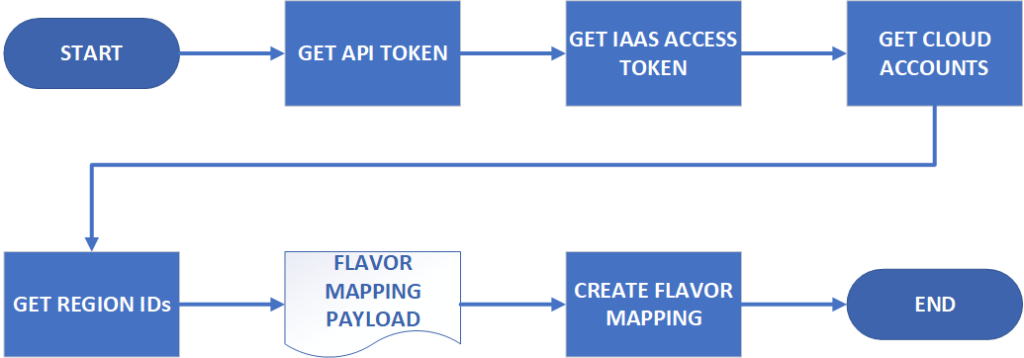
PowerShell 7.0 – Cmdlet Compatibility
In my first post about PowerShell 7.0, I made mention of a major issue that most likely prevent adoption of PowerShell 6.x by Windows system administrators. This issue was the loss of functionality in 6.x, specifically that some cmdlets would not be available due to 6.x being built on .NET Core. The release of 7.0 is meant to help address this, which is the intent of this post.
Cmdlet Compatibility Approach
In reviewing the compatibility for 5.1 and 7.0, I used the management server in my home lab. This is a Windows Server 2019 virtual machine, so it shares the common set of cmdlets that Windows 10 has. As a management server, it also has some additional modules/cmdlets available:
- Windows Server Role-based modules such as ActiveDirectory and DnsServer
- SQLPS from the installation of SQL Server 2014
- cmdlets associated with VMware’s PowerCLI
- cmdlets associated with ChefDK
- AWS’s PowerShell module
While not comprehensive, this does give good coverage of built-in, Microsoft-provided and third-party provided items.